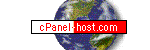|
Please
always check out this page first to see if you find the answer/s here.
We have also added a "Tips and Suggestions" section. If you
have any suggestions, please feel free to e-mail them and we will post
them if deemed appropriate:
support@cpanel-host.com.
Below, please
find all of the basic info about your account — as well as some special
"Tips and Suggestions." But most issues are very well explained
in these two guides:
 cPanel Support
Manual: please always consult this manual first. The manual is
especially helpful because it gives a graphical representation of exactly
what you have to do to perform the most popular tasks in cPanel.
cPanel Support
Manual: please always consult this manual first. The manual is
especially helpful because it gives a graphical representation of exactly
what you have to do to perform the most popular tasks in cPanel.
 WebHost Manager
(WHM) Manual: the WHM interface is the reseller's tool to create
and update cPanel domain accounts.
WebHost Manager
(WHM) Manual: the WHM interface is the reseller's tool to create
and update cPanel domain accounts.
DNS
settings
If you already own your domain name, you have to change its DNS (Domain
Name Server) settings with your domain registrar to the settings we gave
you in our welcome message.
Once
you make these changes, it will take 12-48 hours for them to propagate
Internet-wide, at which time your domain name will start pointing to our
servers. If you are registering your domain name on
our site these DNS settings already point to our server.
How to access my WHM Reseller control panel?
To login to WebHost Manager (WHM) to set up new domain accounts or to
adjust existing settings, please go to:
https://72.36.162.173:2087
(U.S.
server-3)
https://67.19.20.82:2087
(U.S.
server-9)
https://72.36.162.170:2087
(U.S.
server-12)
https://212.72.165.66:2087
(German eu-server)
(NOTE:
After the DNS of one of your domains hosted in this account has resolved
you
can substitute the IP, e.g. 66.98.142.89, with your domain name,
if you prefer.)
How to
access my domain control panel?
You'll want to login to cPanel to do such things as view web stats, setup
email addresses, MySQL databases, etc. To login to cPanel (after the DNS
has resolved), go to:
http://www.yourdomain.com/cpanel/
(substitute
your actual domain name for *yourdomain.com*)
Then enter your username and password (given to you in our welcome email).
This will not work until your domain name has fully propagated to our
servers. But prior to this, you can login to cPanel using the Primary
Nameserver IP number, like this: http://72.36.162.170/cpanel;
be sure to check our welcome email to see what the shared IP for your
account is.
Shared
SSL Certificate
For signup pages, online billing gateways, and other eCommerce projects
you might want to have an SSL (Secure Socket Layer) site to encrypt transmission
of your customers' data. We have created a shared SSL certificate (GeoTrust)
solution that is compatible with over 98% of all Web browsers - you don't
need to purchase your own cert.
Upload all the files that should be accessed as SSL secured pages to the
public_html folder (where all other HTML files go as well), and access
them at the following https://...
address:
https://secure.server-3.com/~myusername/filename
https://secure.server-9.com/~myusername/filename
https://secure.server-12.com/~myusername/filename
https://secure.eu-server.net/~myusername/filename
(myusername
stands as placeholder for your actual cPanel domain username;
filename
stands as placeholder for the actual HTML or ASP file)
TIP:
Your reseller WHM control panel allows you (in "Modify an Account")
to change the usernames for your domain accounts. E.g., rather than "Carl"
or "Erica" etc. you might want to assign a username such as
"sales-k" or "acct3") to make the https URL look more
professional.
E-Mail: Outlook, Eudora, and Other POP Programs
The basic settings for these should be:
Mail Server: MyDomain.com
or mail.MyDomain.com
SMTP:
MyDomain.com or
mail.MyDomain.com
...whereby
'MyDomain.com' stands as a placeholder for your actual domain name
Username: <Your e-mail username
for this e-mail account>
Password: <Your e-mail password for this
e-mail account>
Troubleshooting:
If these settings do not work for you, then the ISP you use to connect
to the Internet has most likely blocked Port 25, so you cannot use your
own mail server for OUTGOING mail (SMTP) while connected via their network.
Some of the ISPs who do this are Earthlink/Mindspring, AOL, USA-Starnet,
and MSN. Microsoft, for example, gives an explanation (as regards to their
own blocking) and solution:
http://support.microsoft.com/default.aspx?scid=kb;EN-US;q302339
The solution is to use your ISP's SMTP settings for outgoing mail (in
the case of MSN this is 'smtp.email.msn.com'). BUT MAKE SURE TO KEEP YOUR
DOMAIN AS THE MAIL SERVER FOR INCOMING MAIL!
FTP
Use the following information with your FTP program:
Host name: yourdomain.com [your actual domain name!]
Username: Same as control panel
Password: Same as control panel
Paths
Your Perl path is: /usr/bin/perl
The first line in cgi and perl scripts should
therefore be:
#!/usr/bin/perl
Sendmail: /usr/lib/sendmail or /usr/sbin/sendmail
Serverpath: /home/username/public_html/cgi-bin
Root path: /home/username/ puts you in the root of
your account Domain
directory: /home/username/public_html puts you in your
www directory
cgi-bin path: /home/username/public_html/cgi-bin/filename
puts you in your cgi-bin
Tips
and Suggestions
Preview
New Websites (whose Domain Registrations or DNS Updates Have not Resolved):
You may preview your uploaded but not yet resolved domain (DNS update
with domain registrar is necessary) via your cPanel username at:
http://server-3.com/~myusername/
(U.S. server)
http://server-9.com/~myusername/
(U.S. server)
http://server-12.com/~myusername/
(U.S. server)
http://eu-server.net/~myusername/
(German
server)
(myusername
stands as placeholder for your actual cPanel domain username)
Pre-installed
cgiemail Script: There is just one pre-installed script. You will
find it in the cgi-bin folder: this is "cgiemail" – a script
written in C. The cgiemail script is an alternative solution to "FormMail.pl."
It is pretty simple to use ... you should be able to use it by just looking
at our example: please look at the source code of our own "Contact
Us" page. The content of the form is send to a TEXT file, here
called "request.txt," by the following line:
<form
action="http://cpanel-host.com/cgi-bin/cgiemail/request.txt"
method=POST>
The
"request.txt"
file, however, resides in the "public_html" folder! In the first
line of this TEXT file you determine to which e-mail address it is send
then. Further info
and readme text can be found at MIT's site.
Of course, you can also use Matt Wright's popular FormMail script.
Spam
Protection: Please note that you will have to install "Spam Assassin"
from the cPanel control panel to activate Spam protection. Each domain
owner can enable or disable SpamAssassin.
Advertising
Your Site: You'll find tons of info about this issue on the Web, and
you may know more about this than we do. Here just the very basics:
Yes, it makes a difference if you submit your site to search engines and
directories like Yahoo! or if you don't. We
strongly suggest to either buy a license for the program
WebPosition
Gold - or to use a service that uses it - it is simply the best.
But by now more and more search engines and directories, certainly all
the big ones, are charging to list your site. According to our experiences
it does pay out very well to invest a decent amount. The place to go is
LookSmart (and its British version LookSmart.co.uk
(and its British version LookSmart.co.uk )
as well as Overture )
as well as Overture and ah-ha.com
and ah-ha.com ,
covering several search engines that together make up for 80% of all searches.
Before you submit your site you want to make sure that all the HTML tags
in the header are just right. Use mentioned WebPosition Gold or a free
service offered by Scrubtheweb
or NorthernWebs
(go to the VERY bottom of these pages and enter your URL) - the latter
one also offers a helpful Search
Engine Tutorial.
Also try SelfPromotion.com
or Ray's OptiMet.net
(hosted on one of our servers) -- all offer plenty of webmaster tools
to promote your site, the last two for free. ,
covering several search engines that together make up for 80% of all searches.
Before you submit your site you want to make sure that all the HTML tags
in the header are just right. Use mentioned WebPosition Gold or a free
service offered by Scrubtheweb
or NorthernWebs
(go to the VERY bottom of these pages and enter your URL) - the latter
one also offers a helpful Search
Engine Tutorial.
Also try SelfPromotion.com
or Ray's OptiMet.net
(hosted on one of our servers) -- all offer plenty of webmaster tools
to promote your site, the last two for free.
In addition to search engine and directory listings you should get listed
in a couple of Web hosting directories ... ad banners, however, generate
little income, although they are useful to create brand name recognition.
Billing
Your Customers: You may already have your own system set up ... if
not, by far the best, easiest and fastest (immediate) solution is 2CheckOut.com
which integrates a shopping cart with a credit card processing system
in one package. Except for a one time $49 setup fee there are no further
monthly fees (quite different from almost all other billing services).
Those with much of their customer base in Europe
may want to check out WorldPay
and BIBIT.com.
Also consider to add PayPal
with low fees,
but do not rely on PayPal alone - you might then loose prospective customers.
QuickCommerce
offers e-commerce solutions that make use of the popular Authorize.Net
software to bill your customers and arranges a merchant account for you.
You can use their shopping cart systems and easily integrate it into your
Web site.
|